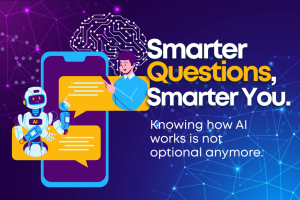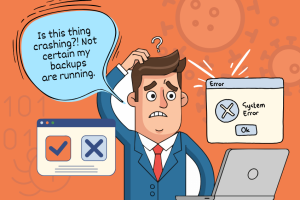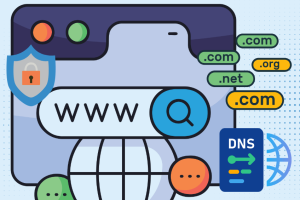The concept of a backup existed long before it came to be named as such. Whenever any important document or information was copied and stored in a place separate from the original, the process of backing up was taking place. This way, if the original became damaged, it was possible to recover the information it contained by referring to the copy.
Backup Benefits
Data losses can occur in many forms, from hard drive failures to ransomware attacks and even human error or physical theft. No matter the misfortune, a data backup could be the solution you’re looking for to restore the data stored on your devices. By having recent and comprehensive backups, you can protect data against loss, corruption, disasters, and other issues. If data is not backed up, one is at risk of financial consequences, loss of reputation/loyalty, and worse productivity.
Anti-Virus Programs
These are widely known products in the category of malware protection. Despite having “virus” in the name, many products can also impact other forms of malware. These programs – from free software, paid antivirus , and major security suites – can keep tabs on your Windows PC with scans, real- time monitoring, and even heuristic analysis of files and processes so new threats can be identified. It’s important to keep your Anti-Virus program updated to maintain the highest level of protection. Despite this, even the best antivirus isn’t 100 percent foolproof.
General Backup Types
There are two general backup system types when it comes to protecting your computer and network systems. Each comes with its own advantages and disadvantages.
First Level Backup
This is arguably the most common type of backup. Simply select which files or folders you want to save, then the backup system will save those files. A significant advantage of this backup is that it allows someone to frequently create copies of data. Another advantage is being able to determine what should be saved, allowing users to more easily control the size of a backup. However, they only backup data in locations that it is programmed to copy. If a file was saved in an unintended area, it will not be recoverable.
Image Level Backup
This is known by many other names: bare metal backup/recovery (BMR), disaster recovery backup, ghost backup, block-level backup, or “cloning” your machine. Regardless of the name, this backup saves not only your files, but also your application data, operating system, settings, patches, and anything else on your device as a single recoverable file. As a result, they are a very comprehensive way to restore your data. However, because they are essentially full copies of a computer’s hard disk, image backups can sometimes be large in size.
Backup Methods
There are three main methods to backing up your data.
1. Full Backup
2. Incremental Backup
3. Differential Backup
1. Full Backup
A full backup refers to copying all or the most necessary info from one device to another. It is the best data protection option in terms of speed of recovery and simplicity because it creates a complete copy of the source data set. However, making a full backup multiple times can be a very time-consuming process when large amounts of data is involved.
Sometimes, only a small percentage of the information in a partition or disk changes on a daily or even a weekly basis. When that’s the case, it can make sense to only back up that data and ignore the unchanged information. This is the basis of sophisticated backup strategies.
2. Incremental Backup
Incremental Backups can backup data that has changed from a previous backup. This consumes less time and storage space but makes restoration more difficult as it means restoring both the last incremental backup and the last full back up as well.
3. Differential Backup
Compared to incremental backups, differential backups copy sets of data since the last full backup. The advantage that differential backup offers over incremental backups is a shorter restore time. When speed is important, such as in a disaster recovery scenario where downtime is unacceptable, rapid restores can be crucial. However, this type of backup can grow to contain much more data than an incremental backup.
Local vs. Cloud Backup
A local backup uses physical devices to store information; hard drives, flash disks, and compact discs to name a few. Local data backup has been used for a long time and remains a useful way to back up your data.
A cloud backup uses the internet to manage information and data over a remote location. This is a new concept that seeks to advance storage and general security of data.
A cloud backup uses the internet to manage information and data over a remote location. This is a new concept that seeks to advance storage and general security of data.
General Local Backup Features
Advantages of Local
- Provides optimal control of the information.
- Potentially faster storage speeds.
- Can be isolated with very restricted access (increased security).
- Local hard drives are often very affordable.
Disadvantages of Local
- Storage space is usually limited to physical availability.
- Less portable and accessible compared to Cloud backups.
3-2-1 Backup Strategy
This strategy is a great start in getting your files backed up. It generally means having at least three copies of your data, having two copies in at least two different types of storage media, and at least one copy offsite.
Conclusion
There are many potential threats, both natural and unnatural, that can occur to someone. With so many different types of backups available, it is important to choose one or a combination of strategies and techniques that best suits your needs.