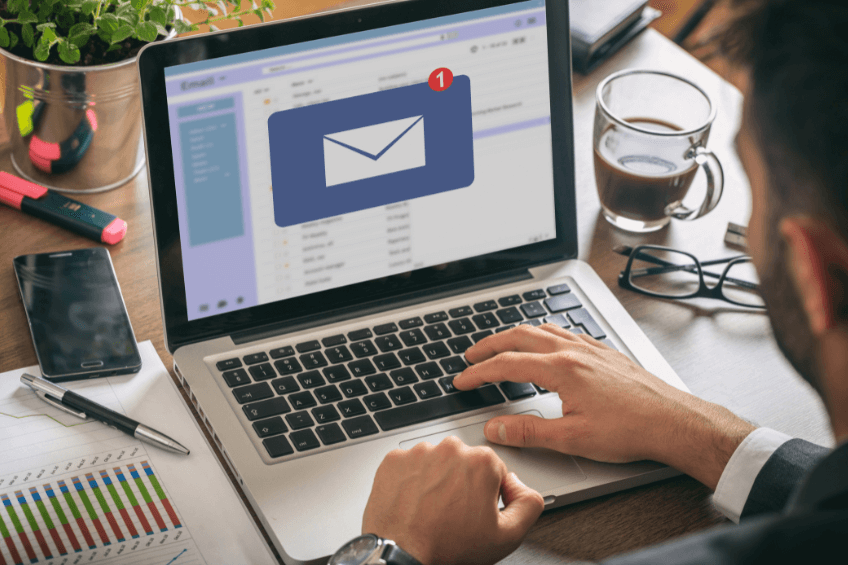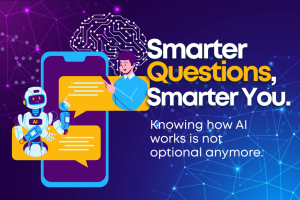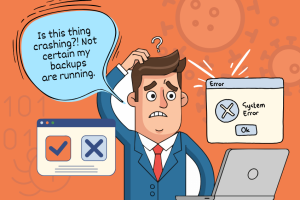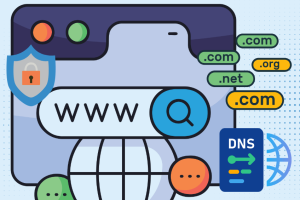Email encryption plays a key role in keeping important info safe, maintaining privacy, making sure data stays intact, and following rules. It keeps sensitive stuff away from people who shouldn’t see it and stops data leaks. It also makes sure the right people can read messages keeping things private. Plus, it checks that no one messes with the email while it’s being sent.
Encryption helps companies meet legal rules and industry standards for protecting data, which helps them avoid getting in trouble and makes customers trust them more. It also stops cyber attacks by making sure emails come from real sources and prevents attackers from sneaking in between.
Encryption helps companies meet legal rules and industry standards for protecting data, which helps them avoid getting in trouble and makes customers trust them more. It also stops cyber attacks by making sure emails come from real sources and prevents attackers from sneaking in between.
How to Send Encrypted Emails in Outlook
Outlook offers a range of options for encryption, such as Office 365 Message Encryption and S/MIME encryption.
1. Create a new email.
2. Select “Options” tab and click on “Encrypt”.
3. Choose the encryption choice that you need, such as “Encrypt-Only” for email encryption, or “Do Not Forward” to prevent recipients from forwarding it.
4. Complete your email and Send.
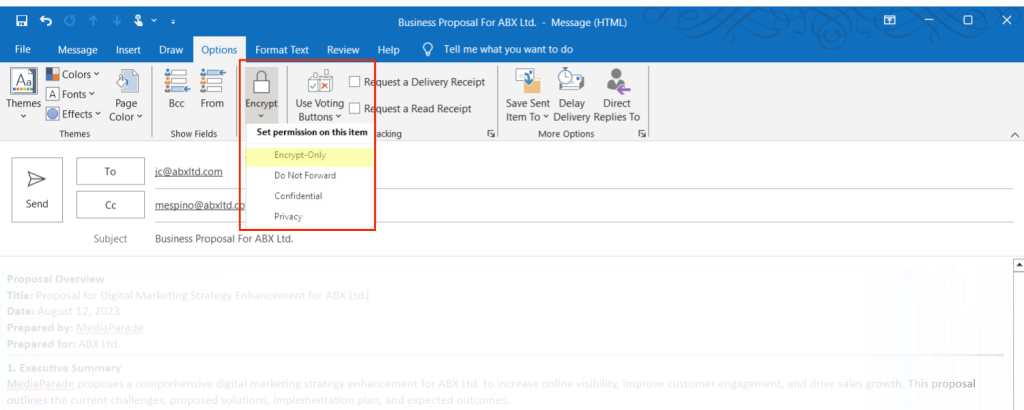
3. Complete your email and “Send”.
1. Create a new email.
2. Encrypt the email.
Look at the top of the message. Find the “Encrypt” button (it looks like a padlock). Click on it. Then, pick the encryption option you want from the list that shows up.
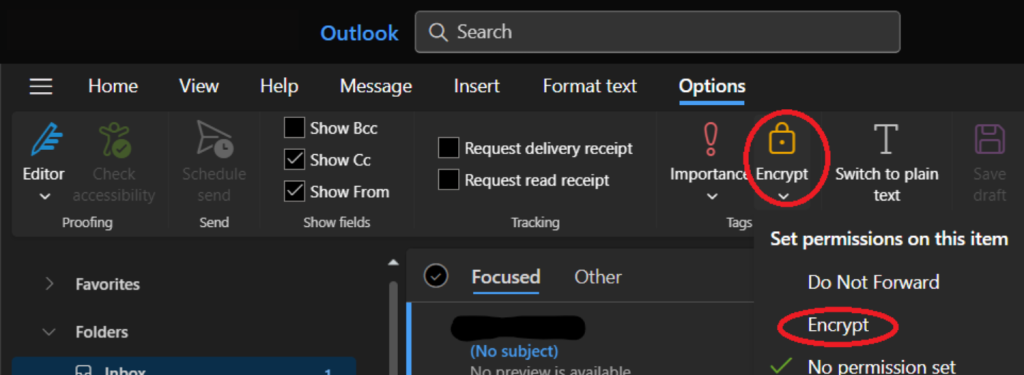
3. Complete your email and “Send”.
1. Create a new email.
2. Find the “Encryption” option from the message toolbar.

3. If “Encryption” option is not visible, click on the three dots to add items to your toolbar.

4. To encrypt your data, simply drag the Encryption button to your toolbar and click on the “Done” button.
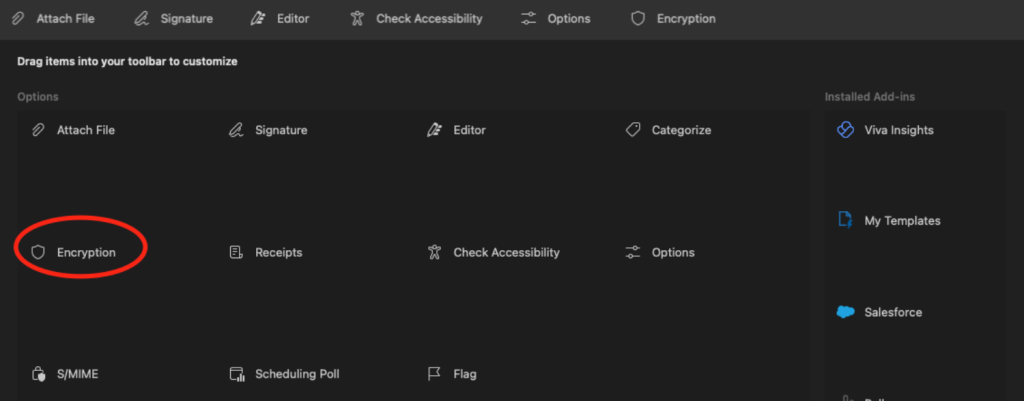
5. Complete your email and Send.
How to Send Encrypted Emails in Gmail
Gmail uses S/MIME encryption which is a common way to keep emails safe and make sure they’re real. This method uses digital certificates to lock up emails, and only the right person can unlock them. You also need a Google Workspace account for S/MIME Encryption.
In Google Workspace Admin Settings:
1. Sign in to Google Admin Console.
2. Go to Apps > Google Workspace > Gmail > User settings.
3. Go down to where it says “S/MIME settings” and make sure you click the box that says “Enable S/MIME encryption for sending and receiving emails”.
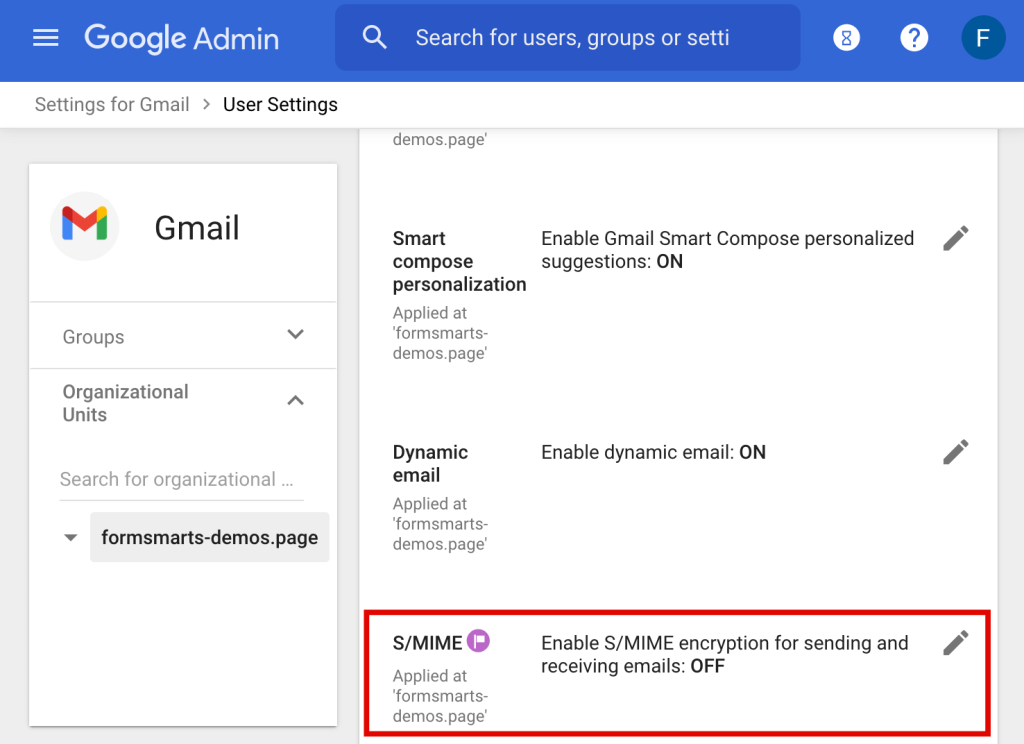
4. When you’re good with how you set things up, hit “Save”.
In User Configuration:
1. In Gmail, click on the gear icon and select “See all settings”.
2. Go to the “Accounts” tab.
3. Look for your email address under “Send mail as” and click “Edit info”.
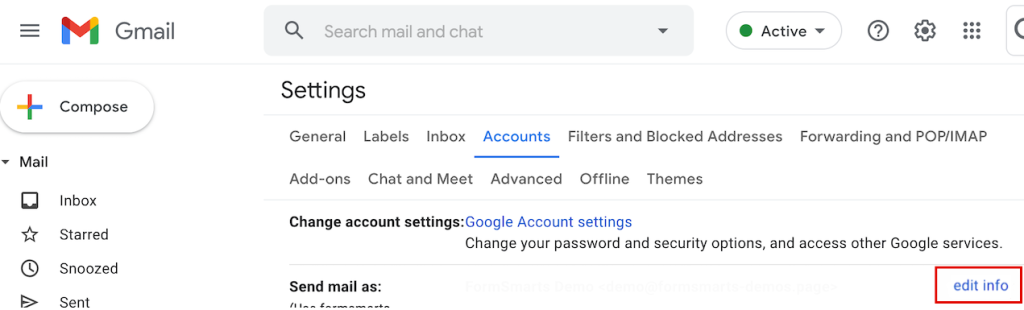
4. Click “Upload a certificate” and upload the digital certificate you got.
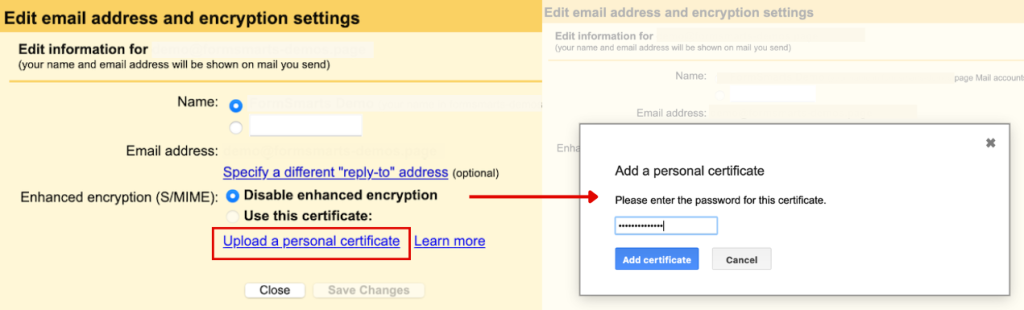
5. Save changes.
1. Open Gmail and hit the “Compose” button to kick off a new email.
2. To send an encrypted email, click the lock icon next to the recipient’s email address in the compose window, close it, and then send the email.
3. The recipient must have a compatible S/MIME certificate installed to decrypt and read the email.
1. Go to Gmail and compose a new message.
2. Enable “Confidential Mode” by clicking on the lock and lock icon located at the bottom of the compose window.
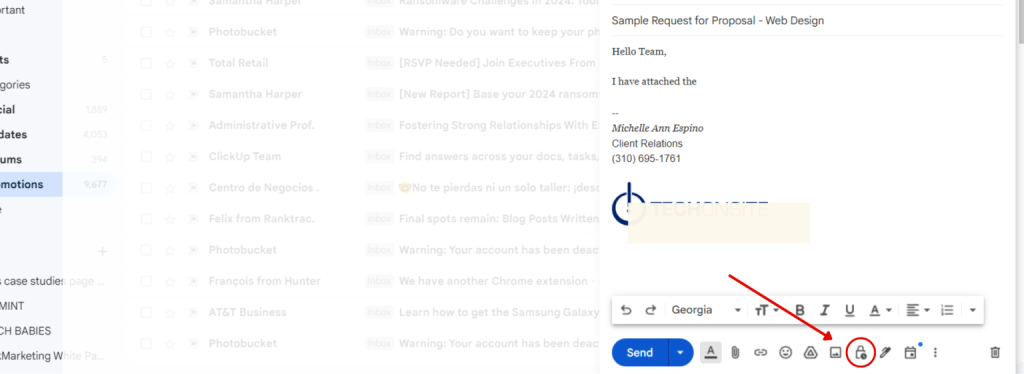
3. Choose the date when you want the email to expire. You can decide how long the person can see the email before it goes away for good.
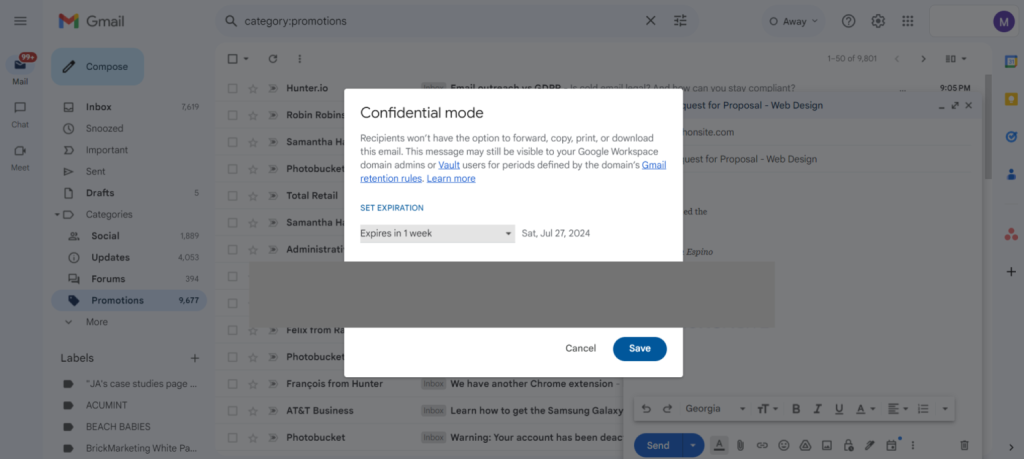
4. Choose whether to require a passcode for email opening, and if “SMS passcode” is selected, the recipient will receive the passcode via SMS.
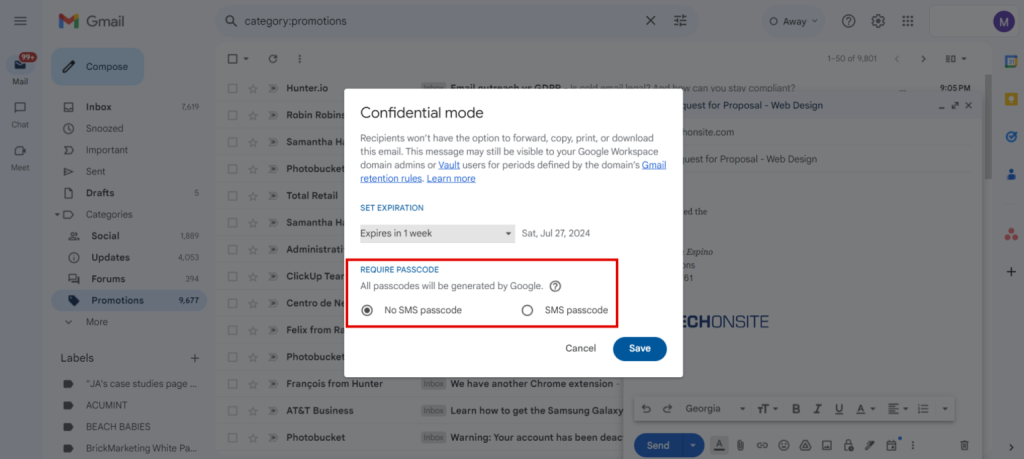
5. Wrap up your email and hit “Send.” If you picked the SMS passcode choice, you’ll need to type in the phone number of the person you’re sending it to.
6. The recipient will receive an email notification and must verify their identity through a passcode or Google account login to view the email.
Conclusion
Encrypting emails helps keep things safe and private. It makes sure the people you want can read your messages. This protects important info and follows data safety rules. It also keeps your emails from being changed by others. So when you encrypt emails, you’re making sure your data stays secure and follows the rules.