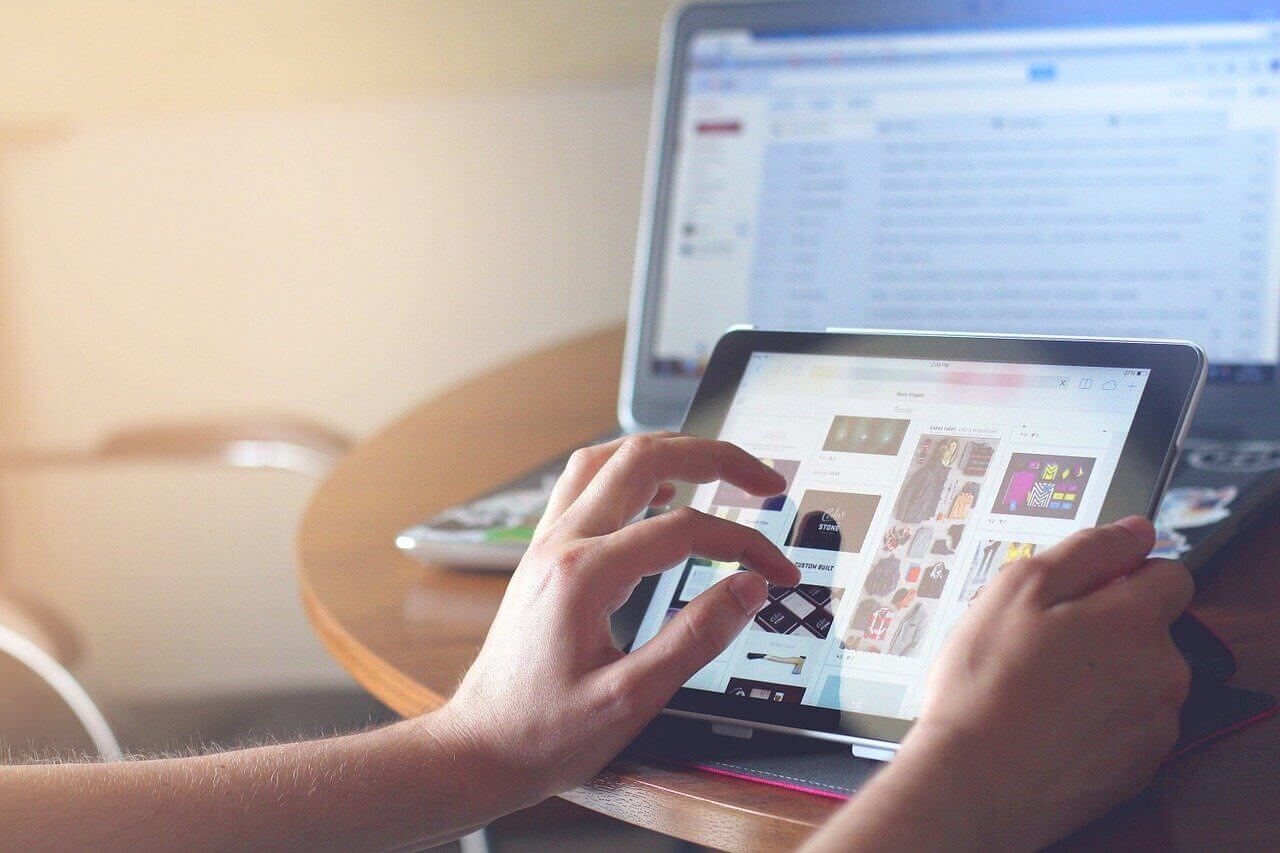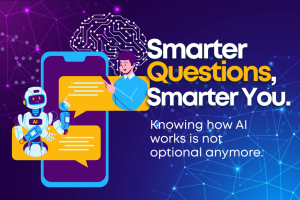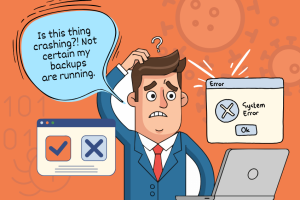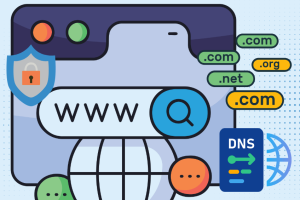Have you ever encountered the situation where you’re trying to watch a YouTube tutorial on your browser or upload a presentation but it’s taking forever? There are many reasons why your internet could be slow but the number one troubleshooting tool we recommend starting with first is with a free internet speed test.
Internet Speed Test
A simple Google Search will yield many free internet speed tests you can use such as from Cloudfare or Ookla. After running your speed test, let’s decipher what the different sections and numbers mean.
Download Speed represents how fast your computer is downloading data from the internet and is measured in Mbps. This includes watching videos online, loading webpages and accessing files from the internet.
Upload Speed shows how fast your computer is uploading data to the internet and is also measured in Mbps. This affects how quickly emails are sent or files such as photos and videos are uploaded to the internet/server.
Latency is the delay in time for data to reach its destination and is measured in milliseconds. The higher the latency, the bigger the delay you will experience during video calls or streaming media.
Now that you have interpreted the speed test, another piece of information you will need to know is what speeds you are promised from your ISP (Internet Service Provider) and compare it with the speeds you received from the test. If the speeds from your test are not matching up or close to the contract speeds you should be receiving, this could indicate an issue with your ISP and you will have to contact their support team.
Good Equipment
Another factor that affects your internet speed is the equipment you are using to connect to the internet such as a router and modem.
A Modem is the piece of hardware that allows you to connect to the internet via your ISP. Usually this device has a wired connection to your router and sometimes is built in on routers depending on the model.
A Router allows you to connect multiple devices wirelessly so that you can move with these devices from room to room while still connected to the internet. If you don’t have a router to create a WiFi signal or your device does not support WiFi, then this computer or device will have to be connected with an ethernet cable giving less flexibility. The type of router you are using is also important because routers are manufactured and priced based on different ratings and speeds. If a router is not able to support the high speeds your ISP is providing, this could have an affect on your internet speeds.
2G vs. 5G WiFi
Check if your WiFi has the option to connect to the 2.4 GHz or 5 GHz frequency. Each frequency has an advantage over the other depending on how close you are to your router and can be beneficial to choose one over the other to obtain the best internet speeds.
2.4GHz: More susceptible to interference as many household devices also utilize the 2.4 GHz wavelength such as a microwave. Great for a wider coverage but lower data rate.
5GHz: Less devices utilize 5GHz wavelength resulting in lower chances of interference. Smaller coverage area but higher data rate. Great to connect to if the device is close to the router.
Troubleshooting Tips
After running the different internet speed tests and understanding some basics for the internet connection, here are some things to look out for when troubleshooting your internet speed.
-
- Try moving closer to the router.
If your device is connected to the WiFi, try moving closer to the router to see if this will improve the speed. If you have the option to switch between 2G and 5G connections, try switching between the two to test which one gives better results. - Determine if a single device or multiple are affected.
A good indicator to see if the slow speeds have to do with the network is to check if the slow speeds are affecting only one device or multiple. If a single device, check to see if the incorrect network settings are applied to the computer, the wireless card is malfunctioning or if the location of the device is bad. If it is for multiple devices, check if the network hasn’t been set up correctly or if there is malfunctioning equipment like the router, modem or ethernet cables. - Conduct multiple speed tests.
Try using the internet speed test at different times of the day to see if only certain internet busy hours result in slower speeds.
- Reduce the number of connected devices.
If multiple devices are connected to the network and multiple people are using the internet simultaneously, this can slow down the internet. Try reducing the number of connected devices to see if this will help make a difference. Also, check if other people connected to the network are downloading/uploading large files slowing down the internet connection for others. - Restart your equipment.
Check to see that no one else is connected to the network and needs the internet urgently before attempting this tip. Restart the router and modem by unplugging the power supply and wait for a few seconds before plugging it back in. Make sure that all the wires such as the ethernet cable or coaxial cable are still connected tightly. - Check if the website is down.
Try testing if multiple websites are responding slowly or if it is just one website. It could be that some sites have larger graphics that take longer to load or the files downloaded are large. - Upgrade internet plan.
It is possible that the internet plan from your ISP is not able to support the amount of internet usage and speeds you need. Faster plans do cost more but can give a better browsing experience so you will have to discuss with your ISP what rates they offer and what you are comfortable with paying for.
- Try moving closer to the router.
Hope these troubleshooting tips can help you increase your internet speeds and reduce any delays you have been experiencing. If the basic troubleshooting steps above don’t resolve your issue or you suspect there could be another underlying issue, TechOnSite is here to help! Give us a call at 310-695-1742 for assistance.