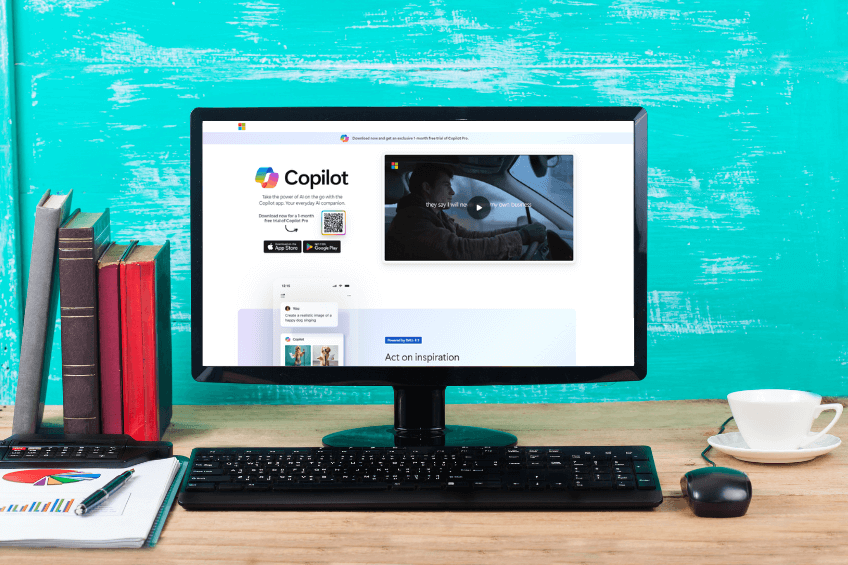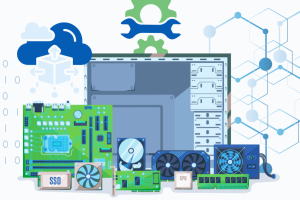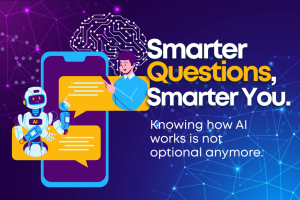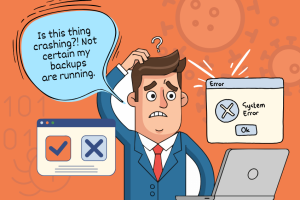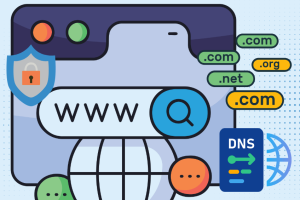Microsoft Copilot is an AI-driven assistant that revolutionizes Microsoft 365 applications by providing context-aware support for various tasks. It offers suggestions and automates repetitive tasks, freeing up time for critical activities. As AI technology evolves, Copilot is expected to incorporate advanced features like deeper integration with third-party applications, real-time collaboration tools, and sophisticated insights, making it an indispensable tool in both personal and professional settings.
Revolutionized Productivity
Microsoft Copilot uses advanced AI to do tasks, help people work together better, and give insights based on data. Here’s how it causes a revolution in productivity:
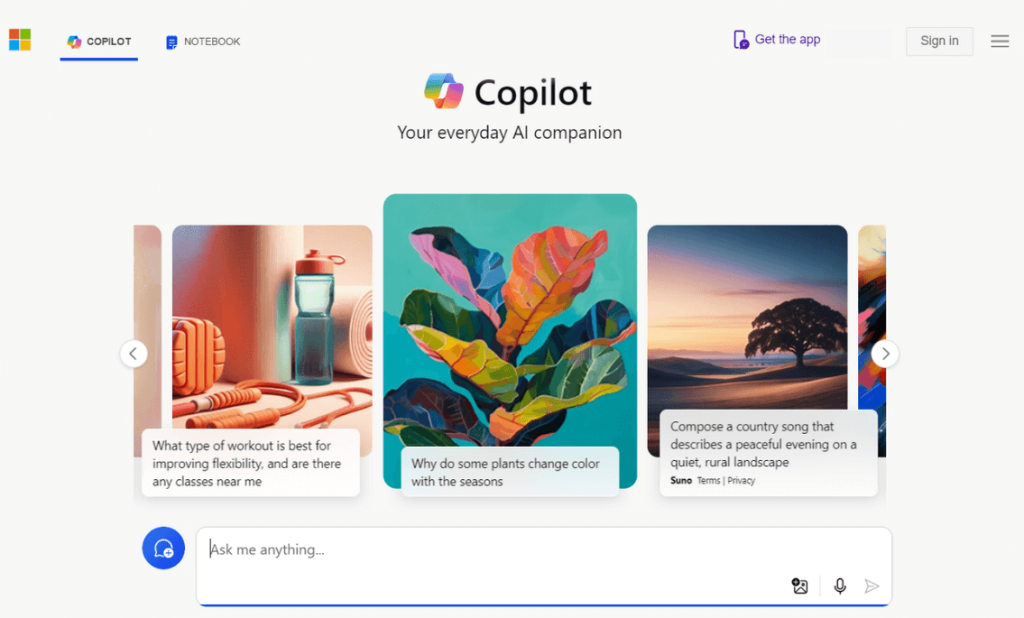
It automates tasks like scheduling meetings, summarizing emails, and generating reports, freeing up time for critical activities. Copilot aids in document and presentation creation, based on user input and historical data.
Copilot enhances real-time collaboration by summarizing discussions, tracking action items, and ensuring alignment among team members. It seamlessly integrates with Microsoft Teams for summarizing and suggesting follow-up actions.
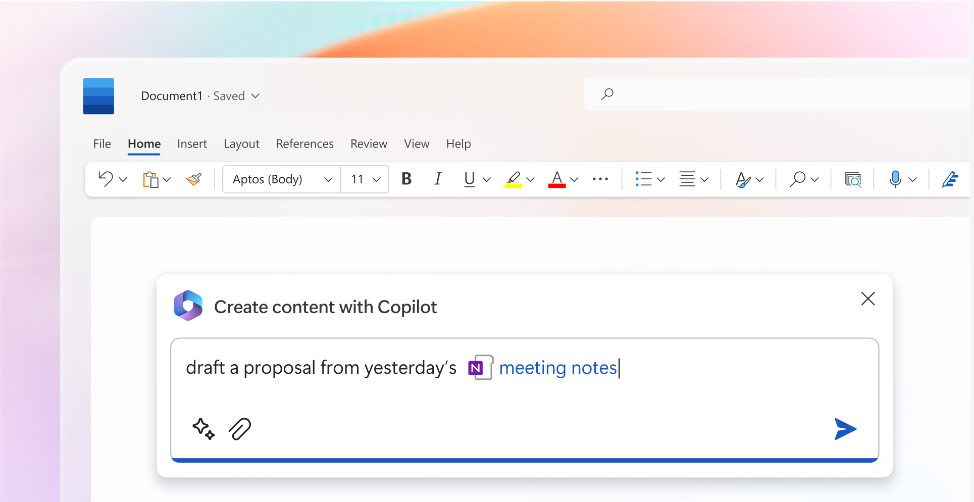
Image Source: Official Microsoft Blog
It enables people to make choices based on data. They do this by looking at big sets of data, spotting patterns, and creating helpful charts in Excel. These tools have an impact on how users understand and use their information.
Copilot gives custom tips and jobs that match what users like. It keeps learning from how people use it, which helps it get better at helping and make suggestions that fit better as time goes on.
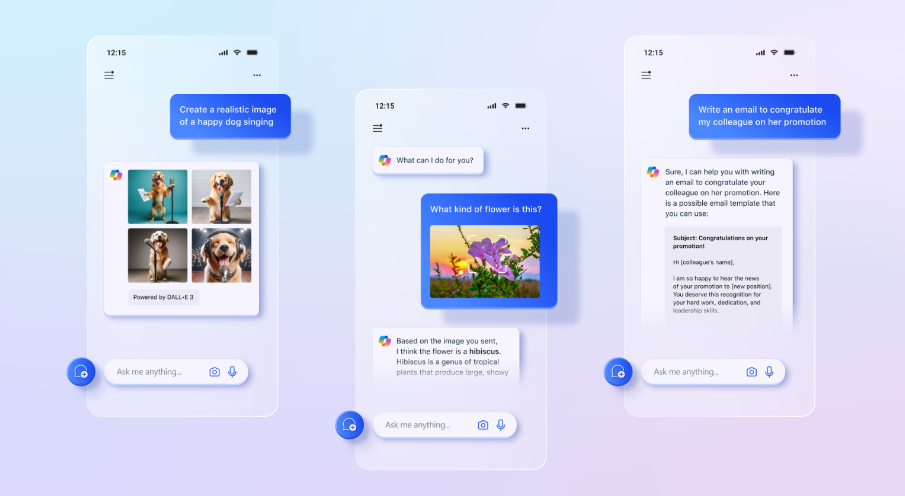
Image Source: Official Microsoft Blog
Copilot automates routine tasks, saving time and reducing errors, allowing employees to focus on higher-value tasks and improving the accuracy and reliability of work outputs.
Getting Started With Microsoft Copilot
Copilot is a shape-shifting AI tool that’s changing the game. You can get your hands on the basic, no-cost version in a bunch of ways. It’s built right into Windows, pops up in the Edge browser, and you can use it as a web tool in Bing or on its own. Here are the ways to get it and when to use each one.
For Windows 11 users Copilot for Windows (still in preview) is always easy to access — you’ll find its icon just to the right of the search box.
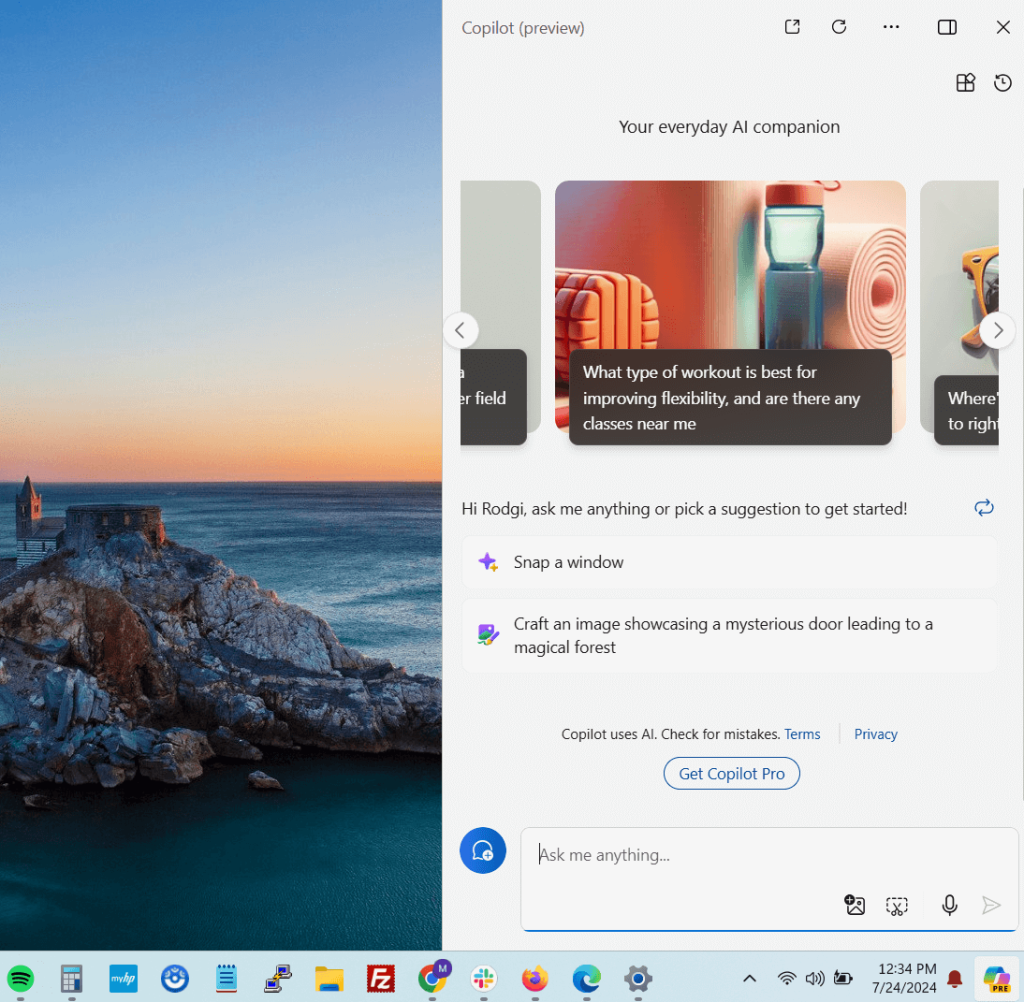
Click the Copilot icon to open a right-hand pane in Windows, which stays open regardless of activity, taking up the entire right side of your screen.
Copilot on Edge
Microsoft Edge users can easily use Copilot by clicking the Copilot icon in the upper right corner of their screen.
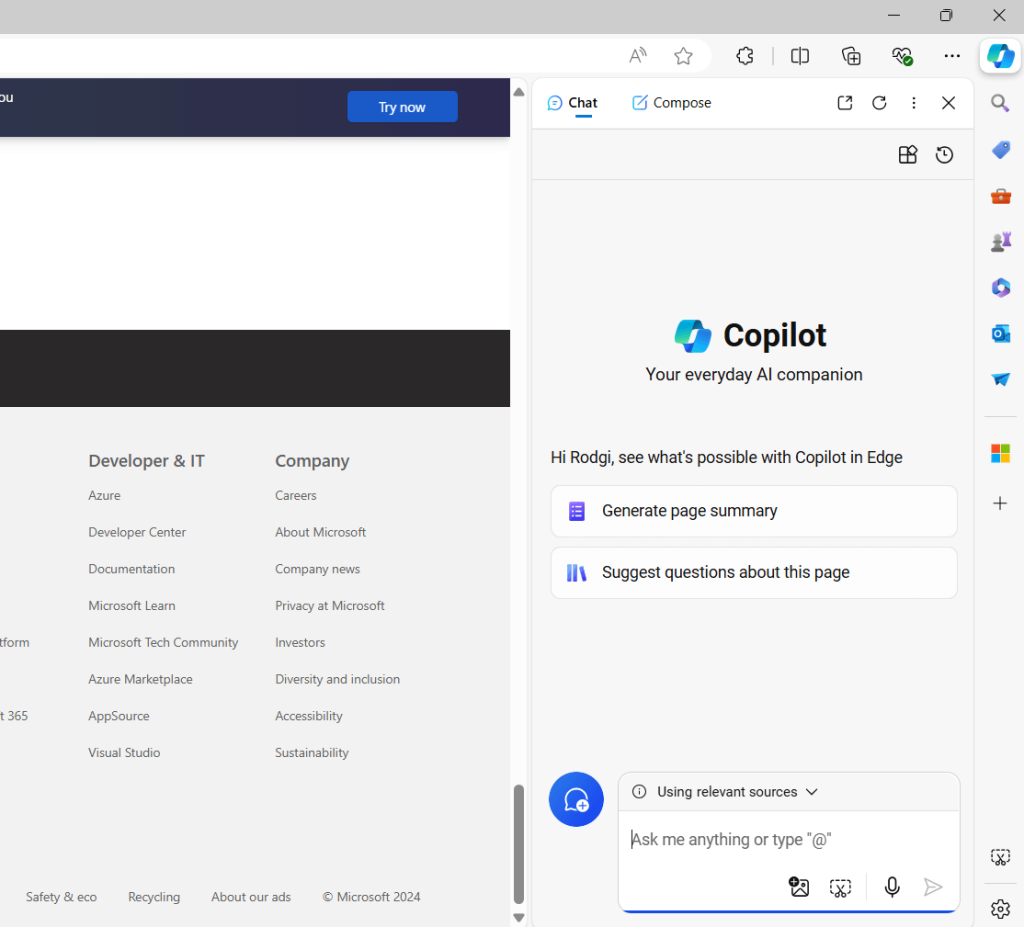
To get started with Copilot, use the “Ask me anything” search box at the bottom or click on one of the suggestions in the middle of the pane.
Microsoft’s Edge sidebar features the Copilot pane, which allows users to launch different panes in the same location, such as Outlook or Windows Action Center.
Microsoft’s Edge sidebar features the Copilot pane, which allows users to launch different panes in the same location, such as Outlook or Windows Action Center.
Copilot in Bing and on the Web
Go to Microsoft’s Bing search website and click the Ask Bing Chat button in the middle of the page. This starts Copilot.
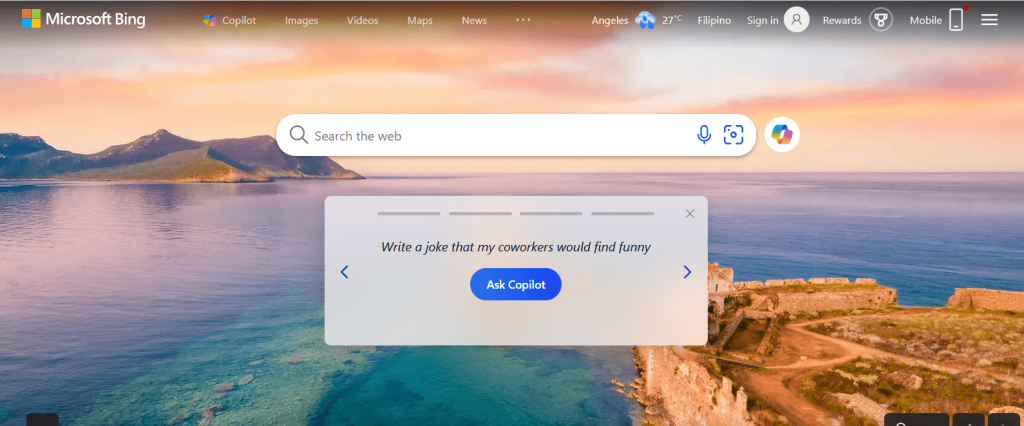
Microsoft’s dedicated web page, https://copilot.microsoft.com, not only works in Edge, Chrome, and other Chromium-based browsers on Windows and macOS, but also works in Firefox on macOS.
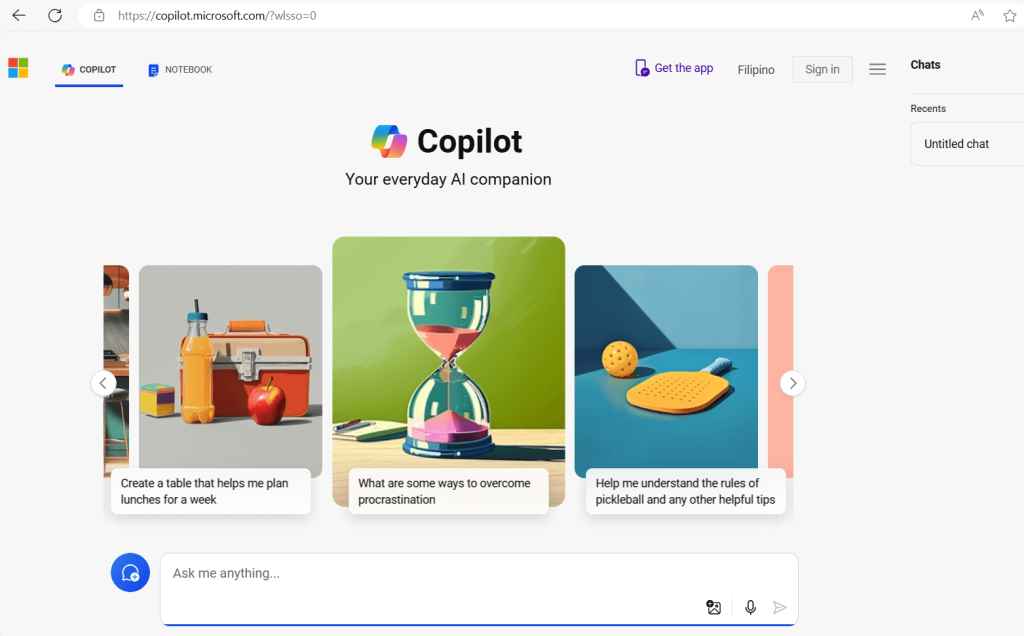
Download: Find Microsoft Copilot in your app store, available for both iPhone and Android.
Sign In: Log in with your work or school account.
Choose Your Focus: Before you start chatting, select the Work or Web option to tailor Copilot’s assistance to your needs. Work connects you to your enterprise data, while Web provides broader Internet search results.
Sign In: Log in with your work or school account.
Choose Your Focus: Before you start chatting, select the Work or Web option to tailor Copilot’s assistance to your needs. Work connects you to your enterprise data, while Web provides broader Internet search results.
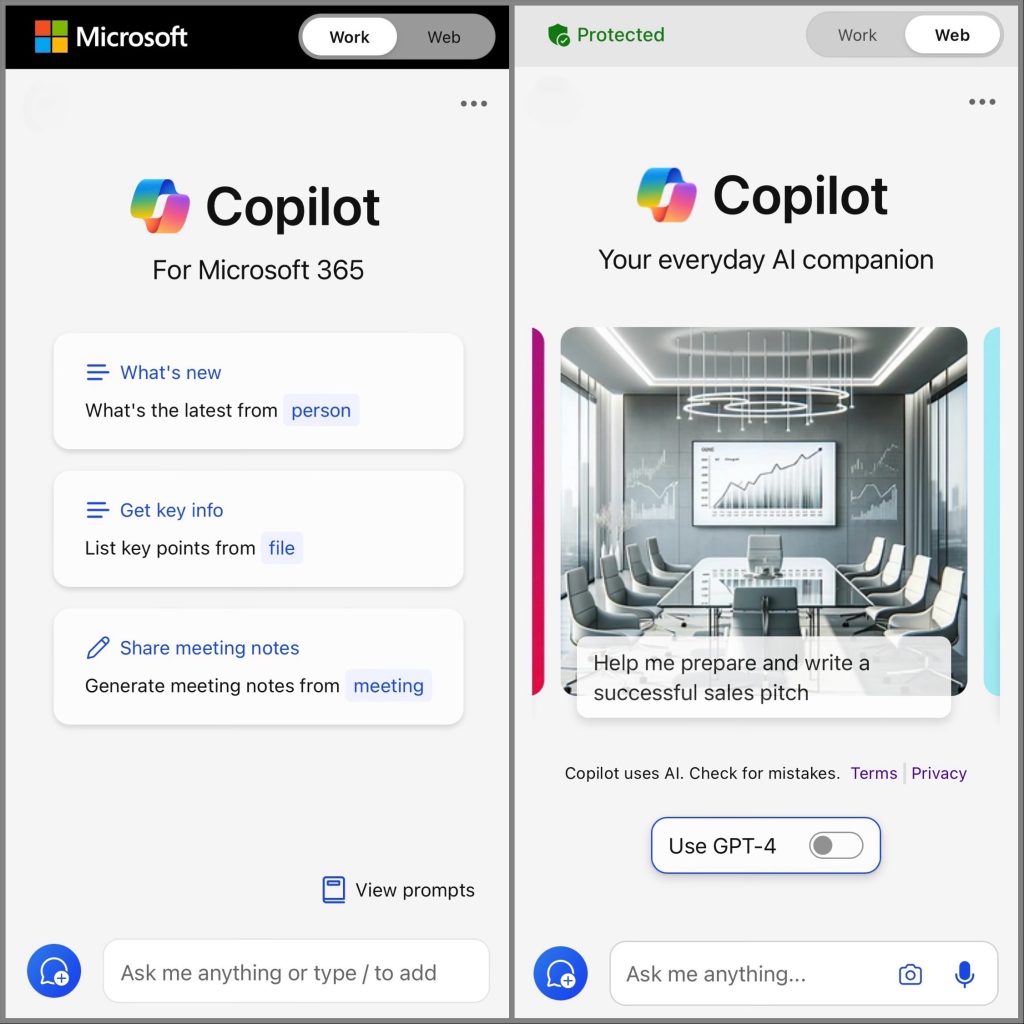
Image Source: Official Microsoft Blog
Explore: Tap on the New Message button and type in your request or use the microphone icon to speak your prompts.
To install it:
1. Log in to your Microsoft account on the official website.
2. Go to the download page and click the “Download” button.
3. Run the file and follow the instructions on screen.
4. Once installed, open Microsoft Copilot and sign in with your credentials.
1. Log in to your Microsoft account on the official website.
2. Go to the download page and click the “Download” button.
3. Run the file and follow the instructions on screen.
4. Once installed, open Microsoft Copilot and sign in with your credentials.
To enable it:
1. Open a Microsoft Office app such as Word or Excel.
2. Click the “File” menu at the top-left of the screen.
3. Select “Options” from the drop-down menu.
4. In the window that appears, navigate to the “Advanced” tab.
5. Scroll down until you see the “Editor Options” section.
6. Tick the box next to “Enable Copilot.”
7. Click “OK” to save your changes and activate Copilot.
1. Open a Microsoft Office app such as Word or Excel.
2. Click the “File” menu at the top-left of the screen.
3. Select “Options” from the drop-down menu.
4. In the window that appears, navigate to the “Advanced” tab.
5. Scroll down until you see the “Editor Options” section.
6. Tick the box next to “Enable Copilot.”
7. Click “OK” to save your changes and activate Copilot.
Once enabled, you can use its functions – from better auto-complete ideas that match how you write, to on-the-spot help with grammar and spelling. Also, people say they work together more , with one person finishing a tricky task faster than they thought they would.
Conclusion
Microsoft Copilot boosts productivity by adding cutting-edge AI features to Microsoft 365 apps that helps companies to be more productive, make better choices, and keep up with the fast-changing digital world.