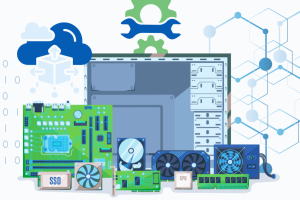
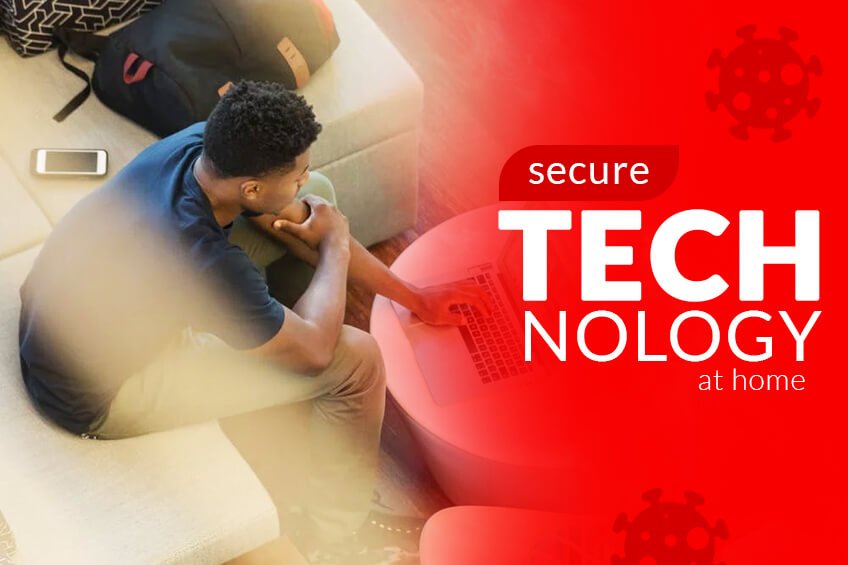
Stay At Home Reference Guide 2
You will want to take a look at your workstations.
*Note the Operating Systems (OS) of each computer in your home network. Each OS has a different methodology of performing maintenance, security, and backups.*
Windows 8/8.1/10+
The most important thing to remember is to keep your system up-to-date!
Items to keep up to date:
-
Windows
Run Windows updates from your Settings -> Update and Security -> Check for Updates
-
Optional Drivers
Drive Booster is a good option for keeping your hardware drivers up-to-date, otherwise a majority of drivers will be automatically installed from Windows Updates
-
Browsers
Go to your individual browser’s help tab and click “About” and the browser will automatically update. You will be asked to restart your browser when the updates have completed.
- Add a Ad-Blocker extension/add-on for your Browsers (Each browser has its own ad-blocker software) - We like to use “ublock origin”
-
Browsers
Go to the software manufacturer’s website, and download the latest “Windows 10 x64 drivers”. -
Printers
Go to the printer’s manufacturer website, and download the latest “Windows 10 x64 drivers”. -
Peripherals
Go to the peripherals manufacturer websites, and download the latest “Windows 10 x64 drivers”.
OS X 10.13 and Up
Since OS X is in a closed environment, it is best practice to just run a temp file cleanup. We will suggest that we instal a temp file cleaning program called Onyx. It’s a industry standard software that is used to speed up a computer and to clean out old files. We will need to install this software as there are a lot of pitfalls if the correct software is not downloaded and run correctly.
Next we will take a look at Maintenance for your systems.
- Windows General Maintenance
- Run Disk Cleanup once a month - This will clean up misc locations of saved/cached data that can be safely removed.
- Run a Temp file cleanup - We like to use CCleaner for:
- Temp File Cleanup
- Registry Cleanup
- Enable/Disable Startup items
- And cleaning pesky Browser Extensions
- Run a Disk Defragmentation Application
- You do not need to run a disk defrag on a SSD hard drive
If you need assistance to get multiple computers sped up, please contact us at
[email protected] or call us at 310.695.1742.
Share This Story, Choose Your Platform!
Related Posts
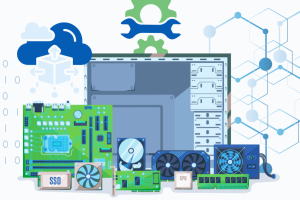
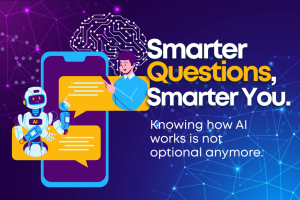
AI Literacy: The Must-Have Digital Skills
December 18, 2025
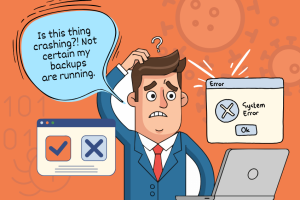
Never Lose a File Again: A Straightforward Guide to Data Backups
December 11, 2025
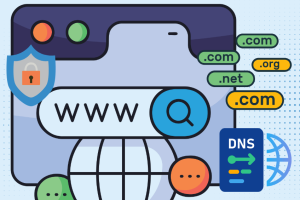
Domain Name Protection: Why Controlling Your Domain Is Critical
December 10, 2025

VoIP for Small Businesses: Time to Modernize your Telephony
December 2, 2025

Security, Scams & Smarter Tech: Tech Choices You Can’t Ignore
November 17, 2025