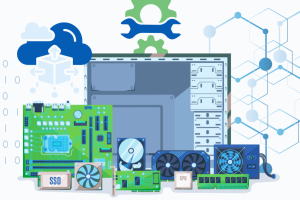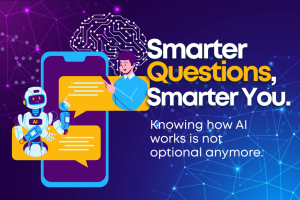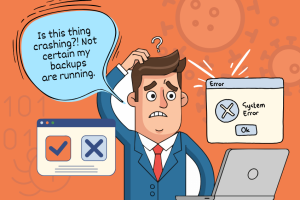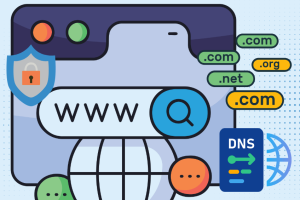With the incredible selection and variety available in the market, the absolute first step in buying a computer device is finding out your needs and wants. Once you do, place them in a list of priority — what are deal breakers, what is insignificant, and anything in between.
Portability
If you’re looking for something you can easily carry to and from work, or bring with you on vacation, then a lightweight laptop might be what you’re looking for. It is fairly lightweight compared to home computers and doesn’t always have to be plugged into a power source. Thanks to batteries, it has more than enough power to tackle common productivity tasks such as browsing the web, editing files, and even playing some non-intensive games. If mobility is not a priority, a desktop computer may be a smarter pick.
Laptops
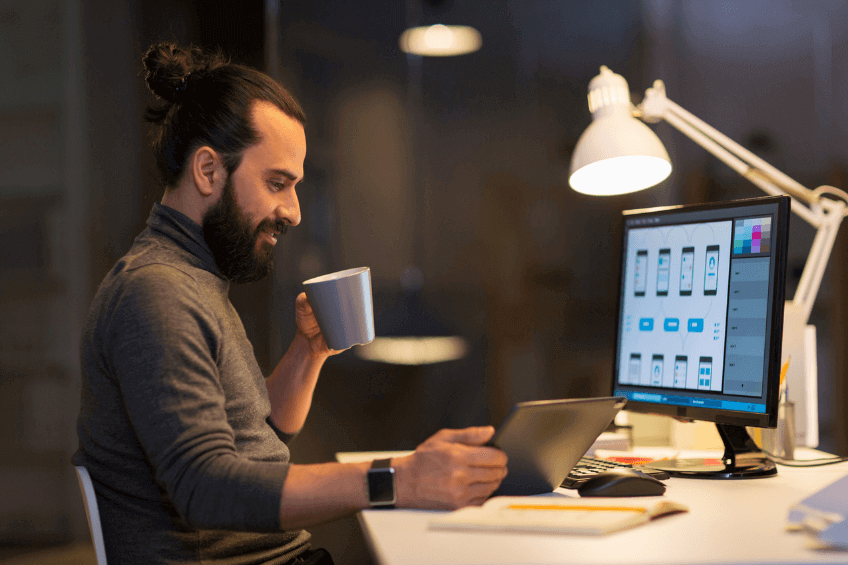
These let you use your computer nearly anywhere instead of just your desk. However, you pay for that mobility with more restrictive customization options: keyboards and screens are built in, so replacing them with a more comfortable option isn’t usually practical. Laptops are also generally more difficult and expensive to repair than a desktop, in part because of their small size and specialized parts.
Convertibles & Detachables
These either have a keyboard that can be bent around the back of the display (Convertible) or a keyboard that can be detached entirely (Detachable). They may be useful if you want to use your laptop in bed while holding it like a tablet to stream videos. You may also even find scrolling through photos or merely swiping around the web to be easier than using a mouse and keyboard.
Chromebooks
These use Chrome OS, an operating system developed by Google, which behaves differently than Windows 10. They’re generally inexpensive, with some starting at under $200, and are designed for users who are willing to work on and store most of their files online. However, they typically have smaller amounts of storage than other laptops, so be prepared to stream, instead of downloading content like music and movies. You also need access to the internet to get the most out of these machines and store files in the cloud. Though these aren’t usually powerful computers, they’re fine for office productivity work like email, spreadsheets, and browsing the web.
Tablets
For some, a tablet can take the place of a laptop. They are usually very lightweight and portable compared to traditional laptops. With many applications at your disposal, they have multiple functions: web browsing, reading e-books, watching content, and even listening to music. Some even support adding a physical keyboard and mouse to better suit office productivity tasks.
Desktops

Desktops typically offer a better value compared with laptops, delivering more power and performance per dollar spent. You may not need a ton of power if you spend most of the day inside office productivity software, but they can cost less. Depending on the model you choose, you may have to supply your own mouse, keyboard, and monitor to go along with your desktop, but prices for these accessories can be rather inexpensive.
Full-sized Desktop
Compact Desktop
All-in-one Desktop
Full-sized Desktop
Though they require a lot of room under or on top of your desk, full-sized desktops are usually inexpensive and easy to upgrade and repair.
Compact Desktop
Significantly smaller than full-sized desktops, pact or slim desktops are ideal if you lack space under your desk or if you plan to put the computer on your desk. This may come at some cost to accessible repair and upgrade options.
All-in-one Desktop
This combine the computer and the monitor. This is meant to be a space-saver and typically designed to appear more stylish than traditional desktops. However, the components are tightly packed behind and underneath the display, making them difficult to upgrade or repair.
Computer Features
Although most computers come with a basic, predefined set of features, that doesn’t mean you don’t have choices.
There are multiple screen sizes and resolutions to choose from. Choose one that fits your space. Budget, and preference best: 16:9 resolutions are becoming more standard (720p, 1080p, 4k). Those who plan to edit photos or videos should note differences in color, viewing angle, contrast, and brightness.
Borrowing from tablets and smartphones, companies have begun including touch screens on some laptops and all-in-one Desktops. Do note that products with this feature may cost more.
For connecting to the internet, all desktops come with an Ethernet port that lets you run a cable between your desktop and your router/modem. If it’s not possible to run such a cable through your home, consider using a Wi-Fi adapter – some desktops have this built in. If not, you can buy one and plug it into a compatible port on the desktop. You’ll also need a wireless router. Laptops come with wireless built in, and some may have a port for connecting an Ethernet cable.
There have been many ports introduced and maintained over the years.
- USB-C: The latest port to arrive on computers. It’s reversible, so you’ll never insert a USB-C plug in the wrong way. It can also be used to supply power to your laptop. With an adapter, it’s compatible with earlier versions of USB. USB ports let you connect a variety of add-on devices: cameras, external hard drives, flash drives, mouse, keyboard, etc.
- Ethernet Port: Lets you link several local computers to share files, a printer, or an internet connection.
- Thunderbolt: A very fast data-transfer port: also used for connecting external devices. The latest version, Thunderbolt 3, uses a USB-C connector. However, there are fewer compatible devices available for it than there are for USB.
- HDMI: Lets you run a video cable from the computer to a TV. Can be used to view a movie or stream from an online service or local file to a TV instead of watching on a computer monitor.