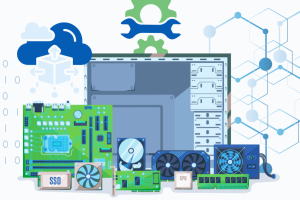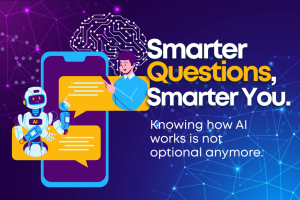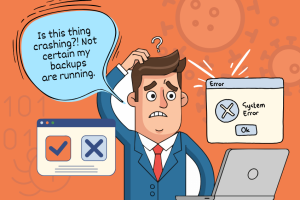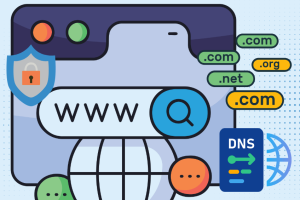Remote Work, Secure Work
How to stay cyber-safe while working outside the office.
- Secure your Wi-Fi connection by using password-protected or VPN-enabled networks at home or in public areas to protect your data and prevent online hacking
- Regularly update your operating system, software, and antivirus programs to patch vulnerabilities and enable automatic updates to stay ahead of potential threats.
- Regularly backup your data using the 3-2-1 rule, keeping three copies, using two storage mediums, and offsite storage, and regularly testing for smooth restoration in case of cyber incidents. Check our short guide to Data Backups.
- Implement strong passwords and multi-factor authentication (MFA) to enhance security by creating unique, unique passwords for all accounts using a password manager.
- Maintain a private workspace by locking your screen when away and avoiding areas where others can peek, and consider using a privacy screen while on the go.
- Be cautious of phishing emails and texts, double-check suspicious links, and contact your IT team if you suspect something is wrong.
- Use company-approved software and apps, avoid personal devices unless cleared by IT, and avoid free tools with hidden risks.
- Stay updated on cybersecurity best practices by educating yourself, participating in training sessions, and adopting security-conscious habits to minimize risks and protect your work environment effectively.
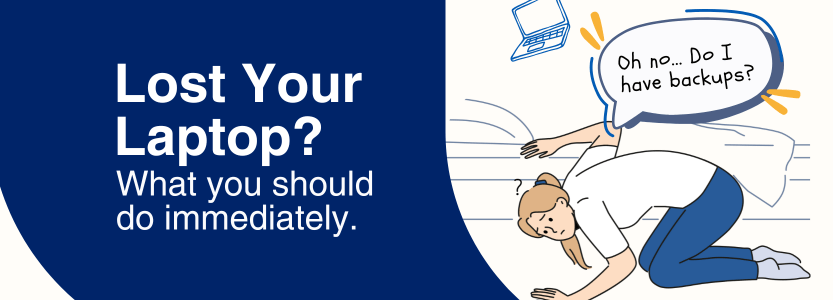
Is your laptop’s hard drive encrypted? Encrypted laptop hard disks using BitLocker or FileVault on Windows or Macs can prevent unauthorized access to your data.
Try to locate your laptop. Check if your laptop is connected to the internet and has tracking enabled. Windows users can use Find My Device via Microsoft Account or iCloud. If it appears nearby, search cautiously.
Notify your IT team. If it’s a business laptop, let your company’s IT staff know so they can secure company data and disable access.
Request a remote wipe. In order to prevent data breaches, IT might be able to remotely remove any sensitive company data that is kept on the laptop.
Modify auto-fill passwords. It’s crucial to update sensitive passwords to avoid unwanted access if your laptop has passwords saved in the browser or in a password manager without extra security.
Secure other devices. Update the security settings on any other devices that were connected to your laptop.
Check for unauthorized access. Keep tabs on your accounts for anything suspicious, and enable two-factor authentication.
Report the loss. File a laptop loss report with security personnel, local authorities, and IT for extra security options. Reports can help with insurance claims or device recovery.
Inform your employer / bank. Protect sensitive company information on your laptop by informing IT, monitoring bank accounts, setting up fraud alerts, and monitoring online accounts for suspicious activity.
Get up and running on a new laptop. If you had a good backup strategy, restoring your data and applications on a new laptop can be less time consuming than starting from scratch. Full image backups allow you to recover not only your data but also the applications. File level backups will only allow you to recover your files and all the applications would need to be installed.
Website Cookies: Types and Function
What are web cookies?
Types of web cookies?
Functional Cookies. These cookies provide a better experience for you; they remember preferences, like whether you prefer to view the page in English or dark mode. They try making the website more user-friendly!
Advertising & Tracking Cookies. These cookies follow your browsing habits to help display personalized ads that are likely related to your preferences. This type of cookie is the major reason that it seems like the ads “know” what you’ve been shopping for.
How do cookies work?
When you visit a website, the site sends cookies to your browser. When you return, the cookies will remind your browser of your login status, shopping history, and preferred settings.
Cookies enable websites to load more quickly, improve your experience on the site, and personalize content. Cookies are helpful, but they also pose privacy risks.
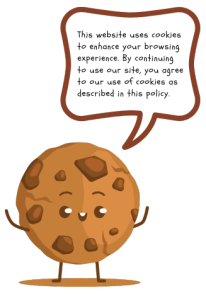
What is Perplexity AI?
What makes Perplexity AI different from other AI assistants?
Perplexity AI is intended to search the web and deliver fact-based answers, much like an AI-powered search engine, in contrast to certain AI tools that produce responses based on patterns. It is excellent for research, education, and decision-making since it emphasizes trustworthy information and frequently cites sources.
Here’s what makes it stand-out:
Search-based responses. Perplexity AI uses real-time web searches for fact-checking, research, and staying current, unlike AI assistants that rely on prior training.
Referenced sources for transparency. Perplexity AI’s greatest advantage is its ability to provide links to sources in its responses, allowing users to verify the veracity of its assertions, a rare trait in AI models.
Excellent for Learning & Research. Perplexity AI is beneficial for professionals, researchers, and students as it gathers data from reliable sources, providing an organized summary of relevant information.
Emphasis on accuracy, not creativity. Perplexity AI places more emphasis on accuracy than creativity, in contrast to AI models like ChatGPT, which are excellent at brainstorming, creative writing, and storytelling. It is intended to provide accurate, research-based answers rather than to engage in informal chat.