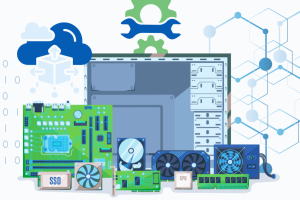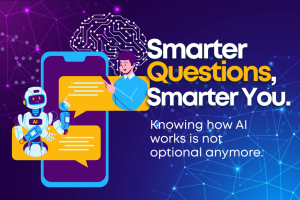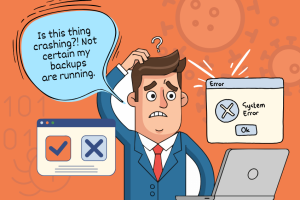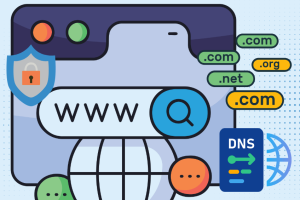Purchasing a new electronic device and not sure what to do with your old one? Don’t just toss it in the trash! There are many harmful chemicals in electronics that are toxic to the environment, plus there are metals and components that can be reused.
Check online to see where your city or local electronics store hosts e-waste recycling programs to recycle electronic products properly. Also, there are pick-up non-profit organizations that can take your e-waste off your hands and reuse/repurpose for their needs while providing you with a tax deduction. Lastly, another option is to make a little cash by reselling your old phone or computer! If your device is less than 18 months old and in great condition, chances are you can resell and make some money towards your new device.
But before you consider these options… Did you remove your personal information like tax returns, passwords, contacts, photos, and any sensitive data? It’s not as simple as just deleting your files and emptying the recycle bin/trash on your computer. Without taking proper measures to erase your data, cybercriminals who get a hold of your old device can recover data for their own criminal use.
Before Disposing Old Computers
- Backup Your Data
Comb through your computer or laptop and determine if you have any files or documents you would like to retain. There are multiple options to backup your data, such as the Cloud, a USB thumb drive, or external hard drive. Some things to consider before choosing one of these backup options is how much storage space you will need and the cost to use the service/product. Windows and Apple computers also have native programs available for you to backup your old computer and restore it on a new computer.
- Deauthorize and Uninstall Software
Look for any software and programs installed on your old computer, and you would like to continue to use it on your new computer. Check the licensing information for the software and find out if you will need to retain the product key or deauthorize the license from your old computer. Many software manufacturers usually have their own procedures in transferring software licenses and data to another machine. If you have any sensitive information tied to these programs, you can also uninstall as a safety precaution.
- Delete Browsing History
Make sure you sign out of any browsers and delete the browsing history as well as any stored passwords to ensure no unauthorized access. Click on the settings section of all browsers used to remove this data.
-
Wipe Hard Drive and Factory Reset
Windows:
Option 1– Go to File Explorer and click on This PC. Then right-click on the drive and select Format. The formatting menu will pop up and click Start to have windows wipe your data by overwriting with zeroes.
Option 2- Download special software such as CCleaner or DBan to remove data from hard drives. There are many special software on the web available for free to wipe your drive multiple times to ensure data can not be recovered.
Next, restore your old computer to the factory settings by clicking on the Start menu and then the Gears button for Windows Settings. Select the option Update & Security > Recovery > Get Started under Reset this PC > select Remove everything and click Reset.
Apple: Macs have the option to erase (format) your drive and reinstall the operating system at the same time. Wipe your drive and restore your Mac to the factory settings by utilizing the macOS Utilities function and follow the instructions published on Apple’s support page. - Physically Damage Hard Drive (Optional)To ensure that your mechanical hard drive’s data is not recoverable, you can remove the physical hard drive from the computer and drill holes in it to destroy the data.
Before Disposing Smartphones and Tablets
Similar to the steps above for getting rid of old computers, many of the same steps apply to old smartphones and tablets that will be decommissioned.
- Backup Your Data
Apple iOS and Android devices both have different settings for you to backup any content, data, and settings from your old devices and restore onto your new device. Follow the steps in the links above for detailed instructions. - Factory Reset
After your old phone or tablet is backed up, navigate to the settings to erase all content and restore the device back to factory defaults. - SIM Cards and MicroSD Cards
Check the card trays to physically remove any SIM cards or MicroSD cards from your old phone or tablet before getting rid of it. MicroSD cards and sometimes SIM cards can be reused on your new device. - Remove From Trusted Device List (Optional)
If you have Multi-Factor Authentication or 2-Factor Authentication enabled, and the old device is listed as a trusted device, don’t forget to remove it from the list.
Before Disposing Old Fax Machines
Before getting rid of your fax machine, check to see if you will need to take the additional step of getting rid of the hard drive. Some modern fax machines have hard drives that retain a copy of every fax scanned or printed. To determine if your specific fax machine contains one, look up the model online or check if the manufacturer’s guide/datasheet lists the hard drive as a component.
Keep in mind that Memory (RAM) is different from Hard Drive (Disk) when referencing manuals.
After following the steps above, your old devices are ready to be recycled, donated or resold. TechOnSite is also here to help you with a simple solution to erasing your personal data from your old computers and get you set up with your new computer. Reach out to us today or when you’re ready to get started!